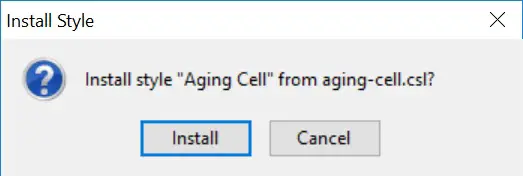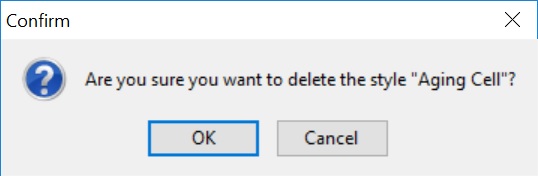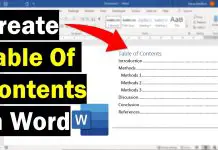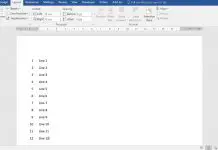In this guide, I will explain two ways where you can add new citation styles in the Zotero Standalone program. Also, I will show you how to quickly delete old citation styles.
How to add a new style in Zotero
- The first thing that you need to do is to head on over to the Zotero Style Repository by clicking here.
- Within the Zotero Style Repository, use the search bar to find the citation style you desire. For example, I am interested in adding the style for the journal ‘Aging Cell‘.
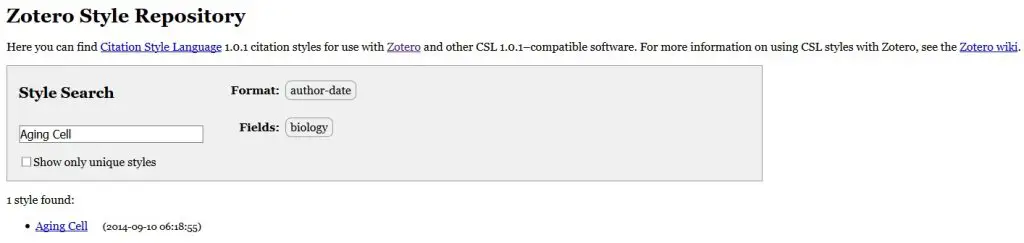 3. When you find the style you want in the list, click on the style name to download the citation style file (a .csl file). Save this file in an appropriate location on your computer.
3. When you find the style you want in the list, click on the style name to download the citation style file (a .csl file). Save this file in an appropriate location on your computer.
4. There are now two ways you can install the new citation style: the automatic or manual way. I will explain how to do both ways.
Installing a new style with Zotero (automatic route)
This is the easiest option to install a new citation file. Basically, Zotero will install the citation file for you. Here is how you achieve it.
- Open up the Zotero Standalone program to run it.
- Find the citation style you recently downloaded (the .csl file) on your computer and double-click on it.
- A new window will open in the Zotero Standalone program prompting you to install the new style. Click the ‘Install‘ button to install the style.
 Installing a new style without Zotero (manual route)
Installing a new style without Zotero (manual route)
The alternative way to install new citation styles in Zotero requires you to go into the Zotero preferences and add the new style through the back-end of the program. Here is how to do it.
- Open up the Zotero Standalone program to run it.
- In the program, go to ‘Edit > Preferences‘.
- In the new window, click the ‘Cite‘ tab and go to the ‘Styles‘ sub-tab. Here, click on the ‘+‘ button to add a new citation style.
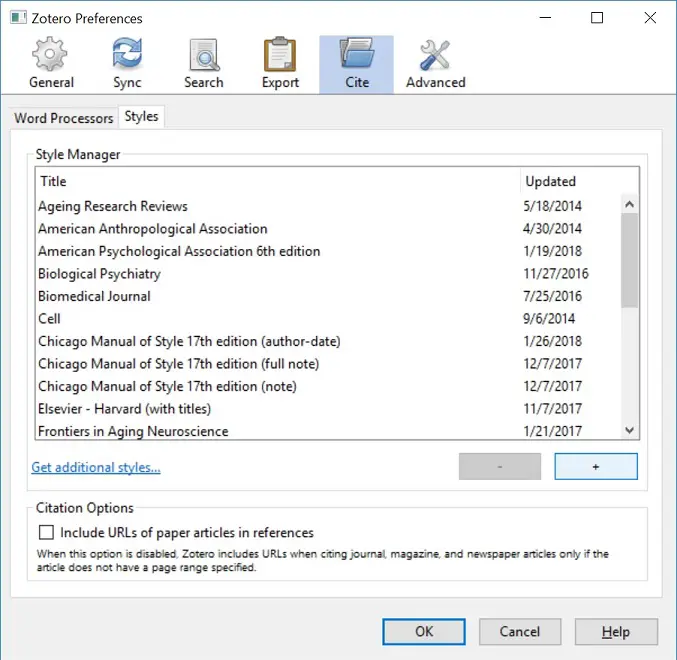 4. Find the citation style file location on your computer and click on it. Then click the ‘Open‘ button.
4. Find the citation style file location on your computer and click on it. Then click the ‘Open‘ button.
5. A new window will open prompting you to install the new style. Click the ‘Install‘ button to install the style.
6. You should now see the new citation style listed in the Style Manager window. Click the ‘OK‘ button to close the window.
How to remove a citation style in Zotero
To remove a citation style within Zotero, you simply have to open up the program preferences and remove the style in the Style Manager. Here is how to do this.
- Open up the Zotero Standalone program to run it.
- In the program, go to ‘Edit > Preferences‘.
- In the new window, click the ‘Cite‘ tab and go to the ‘Styles‘ sub-tab. Now, find the style in the Style Manager window that you want to remove. Click on this in the list and click the ‘–‘ button to remove it. A new window will appear asking you to confirm the deletion. Click the ‘OK‘ button’.
Zotero version used: 5.0.34