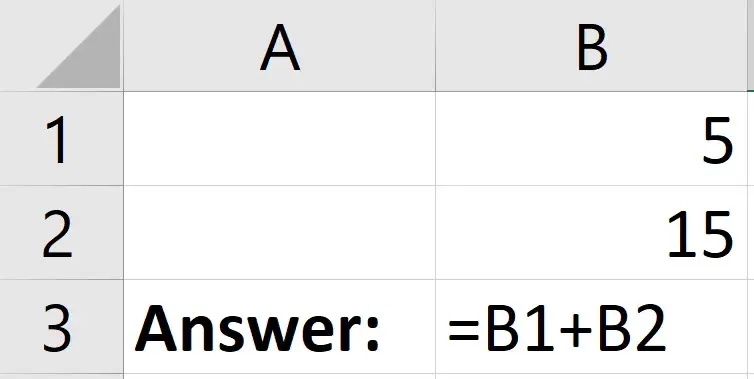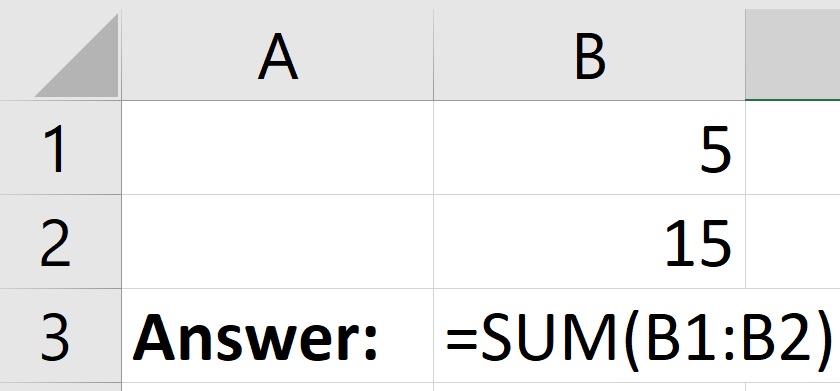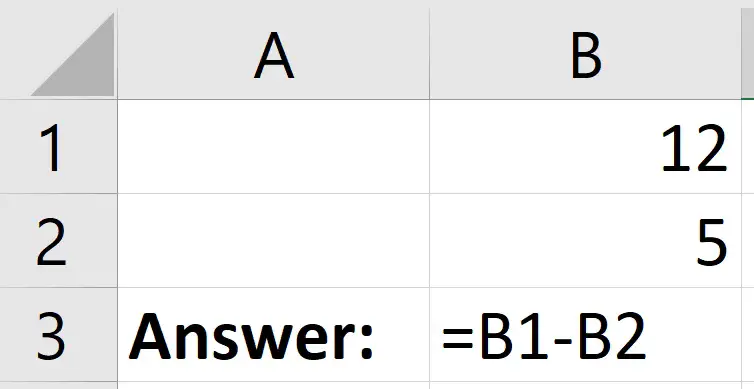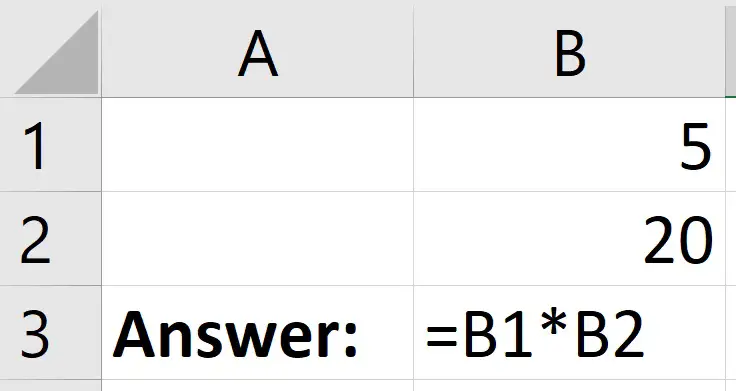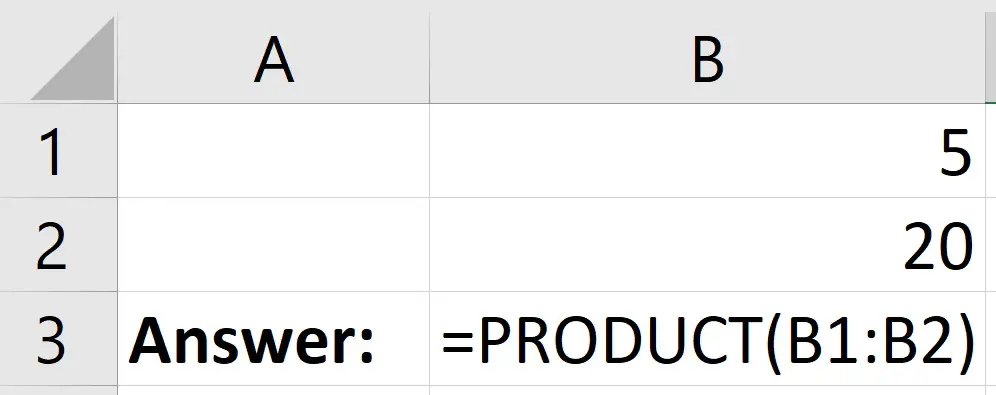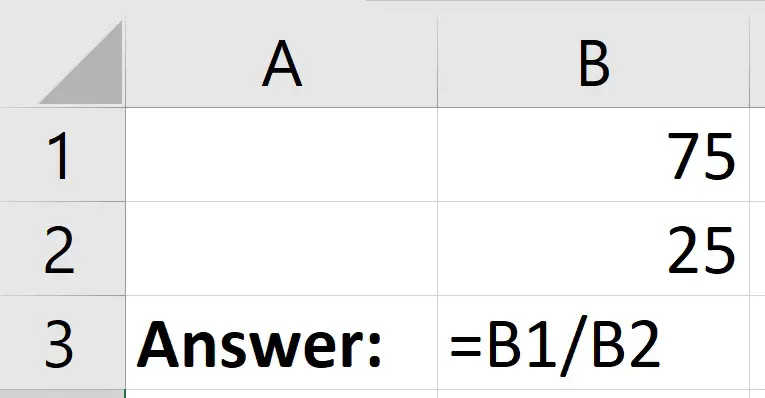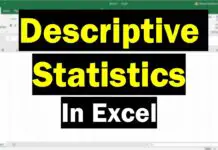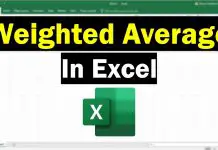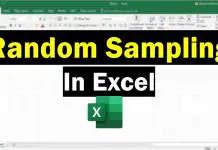In this tutorial, I’ll show you how to perform basic math functions in Microsoft Excel. Specifically, I will show you how to add, subtract, divide and multiply cells in Excel.
So, let’s get to it.
How to add cells in Excel
Method 1: Use the + operation
The most basic way of adding cells is to simply do this manually by using the + operation.
=Number1+Number2
You simply replace Number1 and Number2 with the numbers your interested in, or cells containing your data.
In my example, I have two cells containing the numbers 5 and 15, which I want to add together.
To do this in a new cell, I can enter the following formula.
=B1+B2
Method 2: Use the SUM function
A great thing about Excel is that it includes a function that can add a range of cells quickly for you.
To do this, use the SUM function.
=SUM(Number1, [number2],...)
Within the parentheses, simply insert the range of cells you’re interested in.
If I use the same example as shown above, I will use the following function.
=SUM(B1:B2)
How to subtract cells in Excel
To subtract numbers or cells in Excel, then use the – operation.
=Number1-Number2
Replace Number1 and Number2 with the numbers your interested in, or cells containing your data.
In my example below, I have two cells containing the numbers 12 and 5. I want to subtract 5 from 12.
To do this, in a new cell, I will enter the following.
=B1-B2
How to multiply cells in Excel
Method 1: Use the * operation
If you want to multiply certain numbers or specific cells together, then the easiest way to do this is by using the * operation.
=Number1*Number2
In this example, I have two cells (B1 and B2) that contain the numbers 5 and 20, repectively.
If I want to multiply these cells, I will use the following formula.
=B1*B2
Method 2: Use the PRODUCT function
If you have a range of numbers or cells that you want to multiply together, then you can use the PRODUCT function.
=PRODUCT(Number1, [number2],...)
Within the parentheses, simply insert the range of cells you’re interested in.
For my example, the formula will look like this.
=PRODUCT(B1:B2)
How to divide cells in Excel
Finally, if you want to divide cells in Excel, then use the / operation.
=Number1/number2
Replace number1 and number2 with the cells you’re interested in.
For my example below, I have cells containing the values 75 (B1) and 25 (B2). If I wanted to divide 75 by 25, I will enter the following formula.
=B1/B2
How to do basic math in Excel: Final words
You should now have a better understanding of performing basic math (add, subtract, multiply and divide) in Microsoft Excel.
The table below summarises the operations you will need to perform each task.
| Calculation | Operation |
|---|---|
| Add | + |
| Subtract | – |
| Multiply | * |
| Divide | / |
If you want to add a lot of cells, then use the SUM function.
Additionally, if you want to multiply a range of cells, then use the PRODUCT function.
Microsoft Excel version used: 365 ProPlus